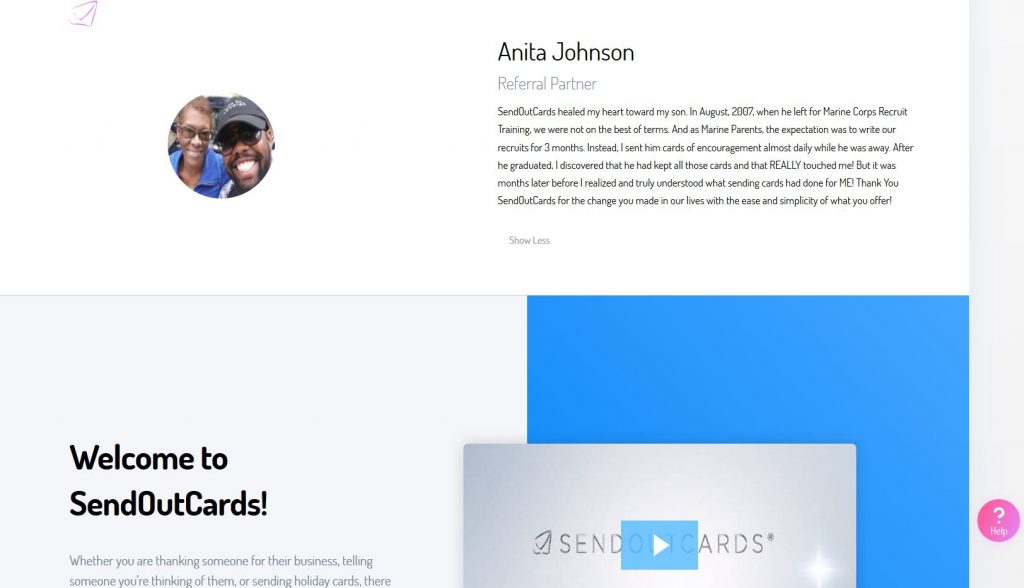I FINALLY figured it out!
For YEARS, since the SendOutCards (“SOC”) app was first introduced, I have been wanting to show people how the app works from any smartphone. But I could never figure out a way to easily demonstrate the app, without having a few tools or equipment I wasn’t particularly interested in acquiring at the time. Yet, I KNEW, having a way to easily demo the app by video would save everyone time, and would be especially helpful when trying to show it to someone who is no where near me, or who may even be across the country or around the world.
This morning, I discovered (by pure accident) that I could easily accomplish what I have been wanting to do since I first saw it done with technology and equipment I did not have years ago!
Do you know how GEEKED and EXCITED I was?! And Still AM?
Below is my 12th video demo attempt. It will give you an idea of what all the excitement about the SOC app is about.
If you are on your phone, here is the link for the optimal viewing of the same video below: https://fccdl.in/o53fvF1m5
If watching from your computer, however, you can use the icons on the far right of the video below (they allow you to center and enlarge the video, as well as make it go Full screen). And the Escape (Esc) key will take you out of Full Screen so you can finish reading how I accomplished this.
Loom Screen Share
(Explains how best to view the video above)
It’s Like Magic!
I realize that I love making screen share videos because I can talk about what I’m looking at on the computer screen to help someone else. Being on camera, you looking at me talking to you, means I need a topic that doesn’t involve my computer screen. I’m not particularly excited by that. LOL
So, from my Android LG Stylo 4 phone, I downloaded the FreeConferenceCall (“FCC”) app. I use that platform for my online meetings and am really loving its ease of use. Same link, all the time.
It only requires a quick download of the viewer file for those watching or participating and it can be opened, saved or run immediately (recommended if you’re trying to join an online meeting at the time you get the join link). And you don’t need to sign up to have your own FCC account to watch someone else’s online meeting. Just click a join link like mine:
I successfully recorded right away on the first attempt and was THRILLED!
But I didn’t want my face on camera because I wasn’t yet camera-ready. Besides, and as already stated, my favorite videos to record are of what I see on my computer screen, and now, my phone!
However, my excitement turned to impatience and finally frustration because it took 10 more failed attempts to record my phone screen to show the SOC app because I kept missing a critical step. And there were NO recordings!
FINALLY, I realized that it wasn’t enough to turn my video on or off (I could see myself in the top right corner of my phone) or even press the Share Screen button between the Phone and Video icons.
The critical step I missed was failing to “Start Recording”!
It is an option under the hamburger menu (the 3 horizontal lines in the top left of my phone).
And that obvious step is NOT readily visible from the main screen where the Phone, Share Screen and Video icons are.
“Stop Recording” is also under that same hamburger menu so you will actually HAVE a recording once you end the meeting!
DUH! {Insert Facepalm Here} … LOL
Anyway, it is not a perfect demo, but I hope you saw . . . and could see . . . the endless possibilities when you get your own free SOC app. You can click the first banner in the right sidebar (from a computer you should see it), or simply go to http://GreetingCardsFromHome.com.
If you’re on your phone when you click that link, you’ll be taken to the Play or iTunes Store to download the SOC app.
However, if you are on your computer when you click to that link, you’ll be taken to my referral site online where you can still send 2 cards to someone you care about. My gift to you. It’s my treat and pleasure!